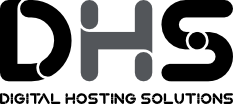If you have issues downloading PDF reports, please check the issue if its existing also in incognito mode. If not, then you can check the Pop-Up blocker settings for your website. Depending on your website browser, here are the settings you can check for each major browser:
Internet Explorer 9
- At the upper right, click the Tools icon, and select Internet options.
- Click the Privacy tab.
- Check or uncheck Turn on Pop-up Blocker.
Note: To access advanced features, in the "Pop-up Blocker" section, click Settings...
Internet Explorer 8 and 7
- From the Tools menu, select Pop-up Blocker.
- Click to select either Turn Off Pop-up Blocker or Turn On Pop-up Blocker.
By default, Internet Explorer displays pop-ups that appear as a result of clicking a link or button. Pop-up Blocker blocks pop-ups that are displayed automatically (without your clicking a link or button). To allow a specific web site to display automatic pop-ups:
- Click Tools, select Pop-up Blocker, and then click Pop-up Blocker Settings.
- In the "Address of website to allow" box, type the address (or URL) of the web site you want to see pop-ups from, and then click Add.
- Repeat step 2 for every web site you want to allow pop-ups from. When you are finished adding web sites, click Close.
Firefox
- In Windows, from the Tools menu, select Options...
If the menu bar is hidden, press
Altto make it visible.In Mac OS X, from the Firefox menu, select Preferences...
- Click Content.
- Check or uncheck Block Popup Windows.
When blocking a pop-up, Firefox displays an information bar, as well as an icon in the status bar. When you click either the Options button in the information bar or the icon in the status bar, a menu is displayed with the following choices:
- Allow/Block popups for this site
- Edit Popup Blocker Options
Note: If you select Edit Popup Blocker Options, you can then click Exceptions next to "Block pop-up windows" and enter the URLs for any sites on which you wish to allow pop-ups.
- Don't show this message (info message) when popups are blocked
- Show (the particular blocked pop-up)
Safari
From the Safari (in Mac OS X) or Edit (in Windows) menu, select Block Pop-Up Windows.
Google Chrome
- At the upper right, click the wrench icon, and select Settings (Preferences in Mac OS X and Linux).
- Click Under the Hood.
- In the "Privacy" section, click Content settings....
- In the "Pop-ups" section, select Allow all sites to show pop-ups or Do not allow any site to show pop-ups (recommended). To customize permissions for specific websites, click Manage exceptions.